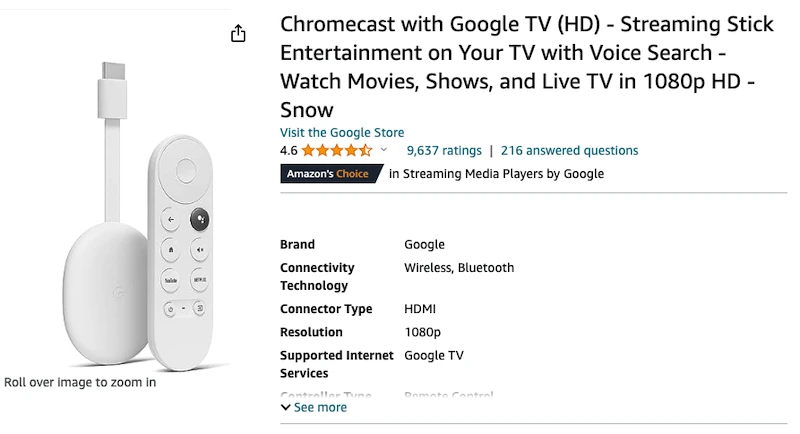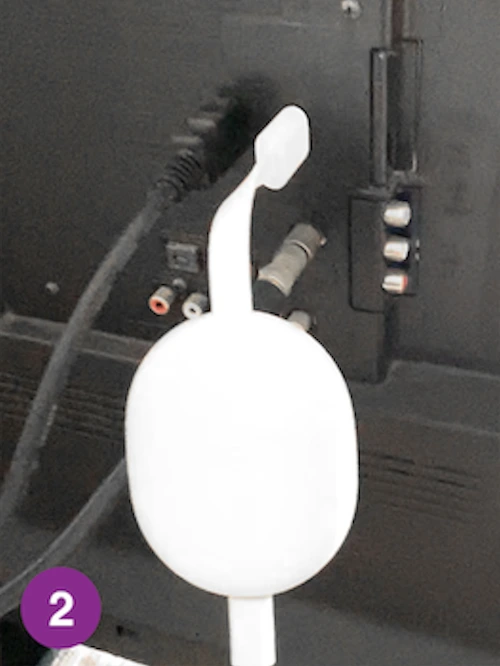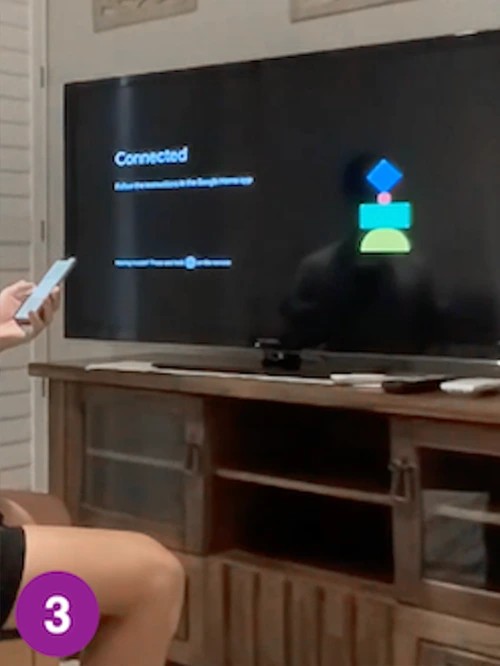Here’s how to connect a meta quest 3 to a tv in a few simple steps.
If you’re new to the Meta Quest world and you’re excited to start using your device and sharing your VR experiences with others, knowing how to cast on Meta Quest 3 is essential.
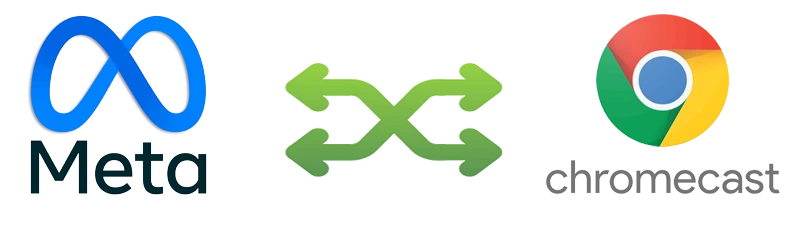
What this means is if your smart TV does not use Chromecast by default, you will need to get an external Chromecast device, which I’ve linked below, in order to be able to cast your device.
Buy Google Chromecast Device:
USA: https://amzn.to/3Pk8z9c
UK: https://amzn.to/447wmxs
CA: https://amzn.to/42KZd9A
AUS: https://amzn.to/42UhWje
For some reason this small, but very important detail, is not made abundantly clear anywhere on the internet, not even Meta’s website. Which I find a bit frustrating from a general consumer's perspective, but at least there’s a solution available.
And an external Chromecast device is it...
More About Chromecast & Quest 3 Casting
In short, the easiest way to tell if your smart TV uses Chromecast by default is if after following my instructions below you are not able to see "Living Room TV (Chromecast)" as a casting option through your Meta Quest 3 device.
Like this:
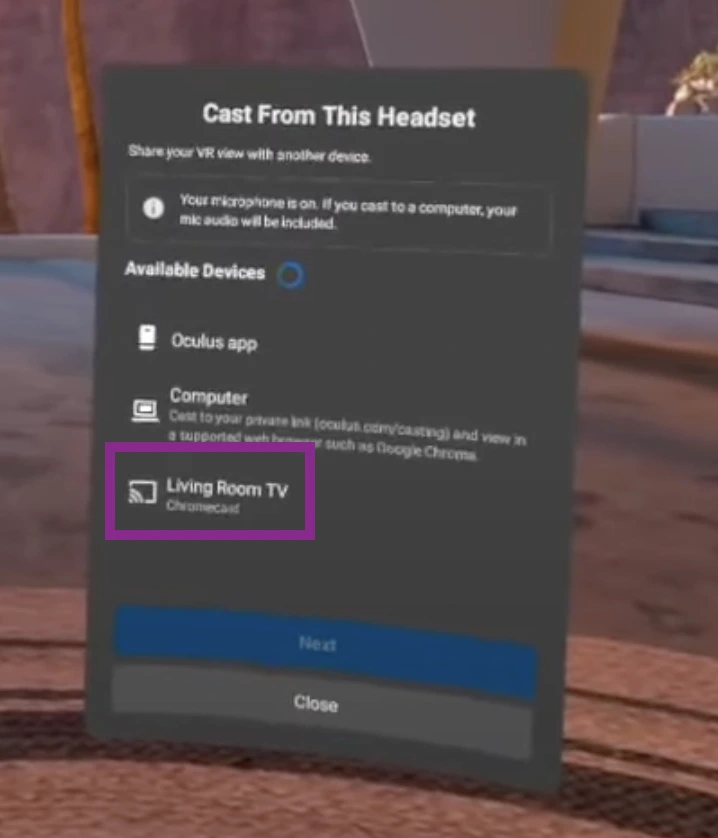
Then picking up a Chromecast is next on your to do list.
The upside to buying an external Chromecast device is it gives you the Google experience no matter what television you have. They're also small and compact making them extremely portable. Who knows, you might want to sneak a VR workout in during your travels.
How to Cast Meta Quest 3 to Your Smart TV
1. If you’re going the external Chromecast device route, make sure your device is all set up and plugged into the TV.
2. Next you’ll need to turn on your Meta Quest 3 and place it on your head.

3. Once the system has booted up, click the "Meta" button to display the main menu panel.

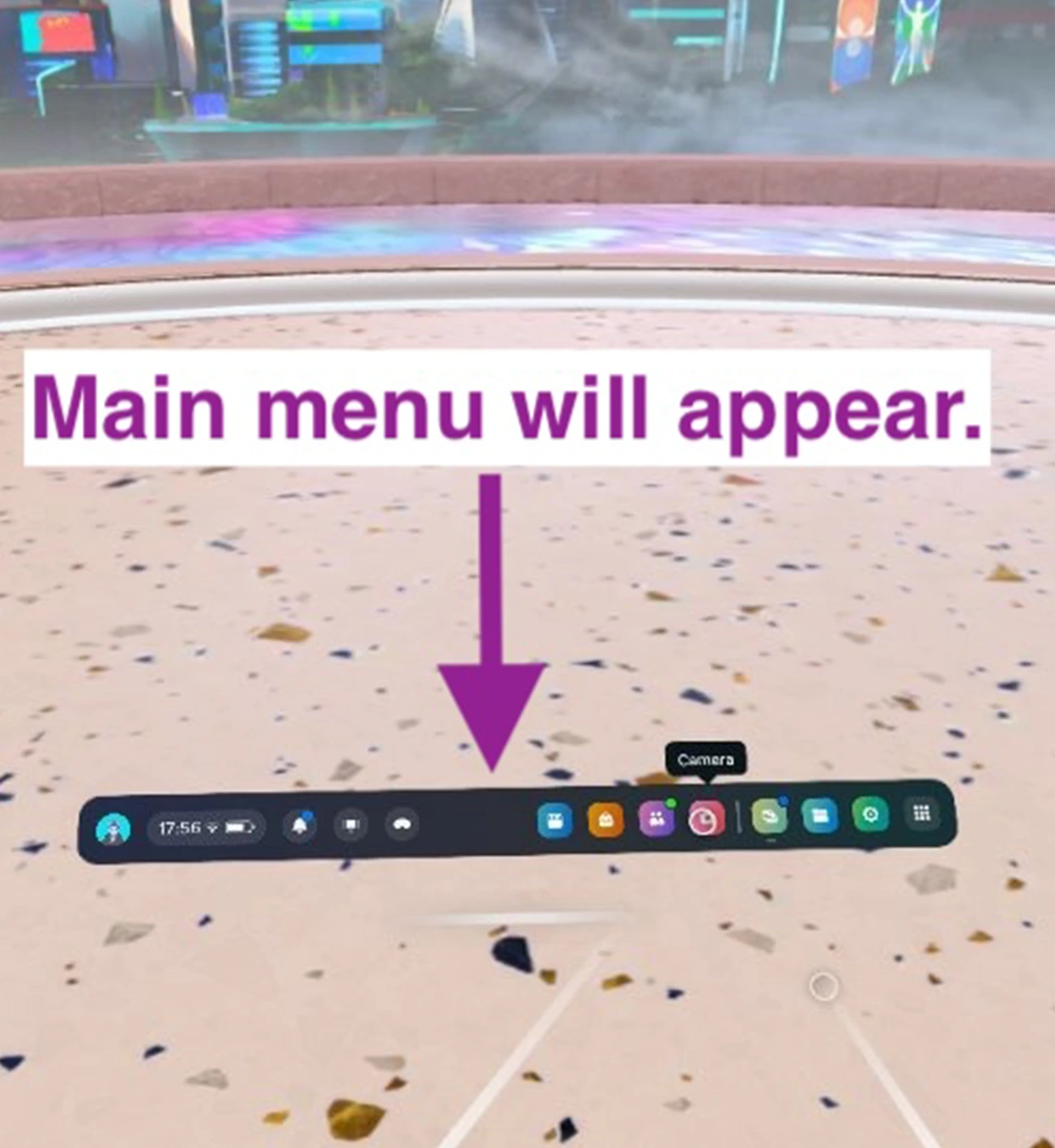
4. Select the pink camera icon from the main menu to reveal the camera menu.
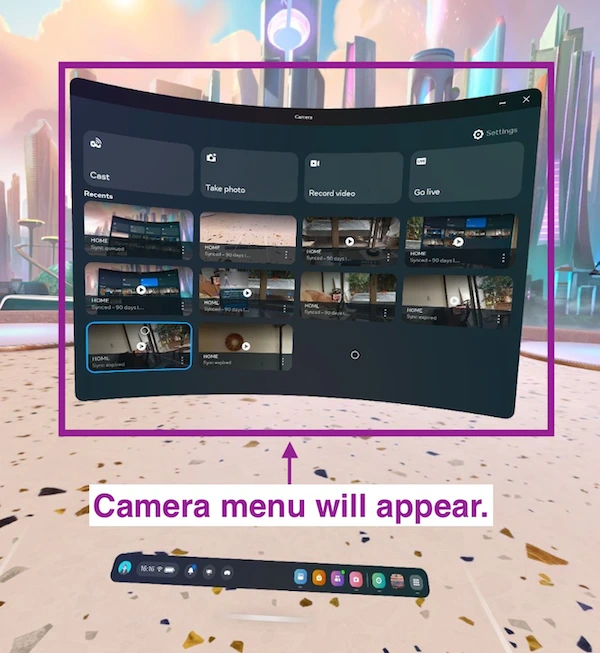
5. Select "Casting" from the camera menu to display the casting menu.
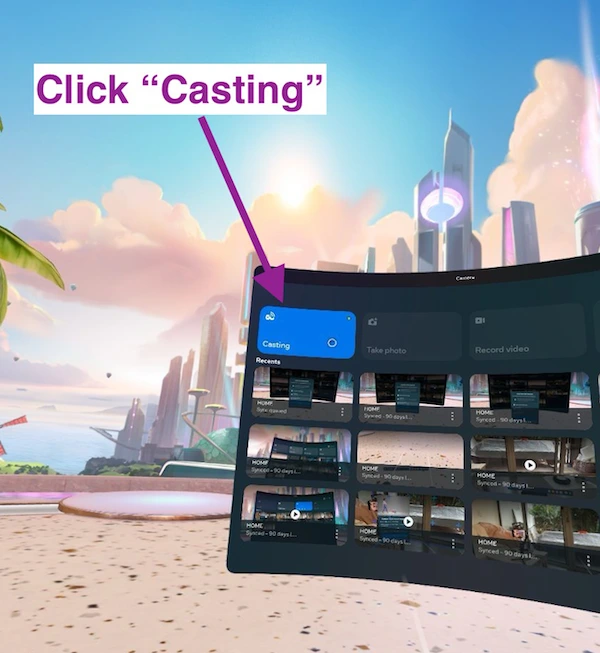
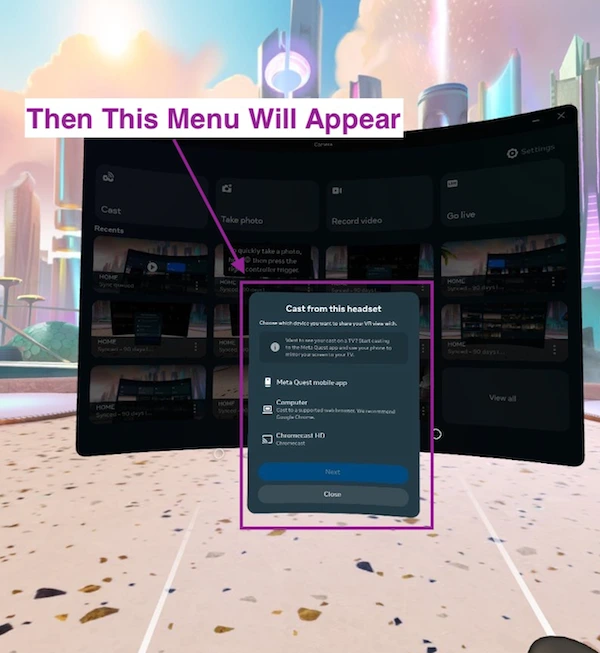
If you're using an External Chromecast device as recommended earlier, you'll see "Chromecast HD" as an available option as shown above.
If your TV has Chromecast built in, "Living Room TV" will automatically be an available option as shown earlier in this post.
6. Select your Chromecast device & click next.
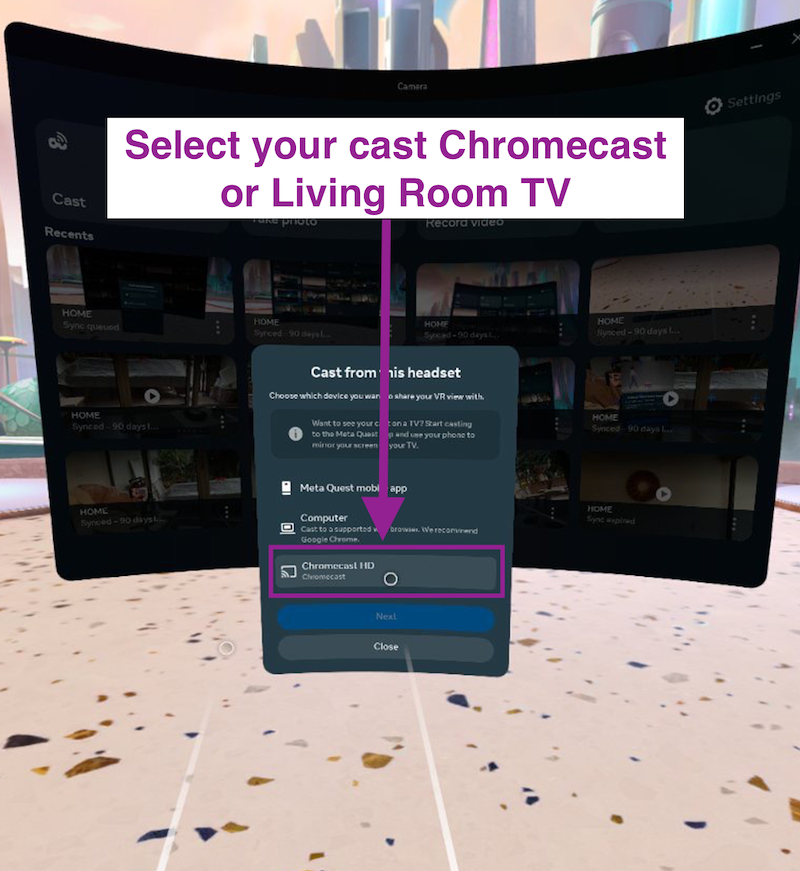
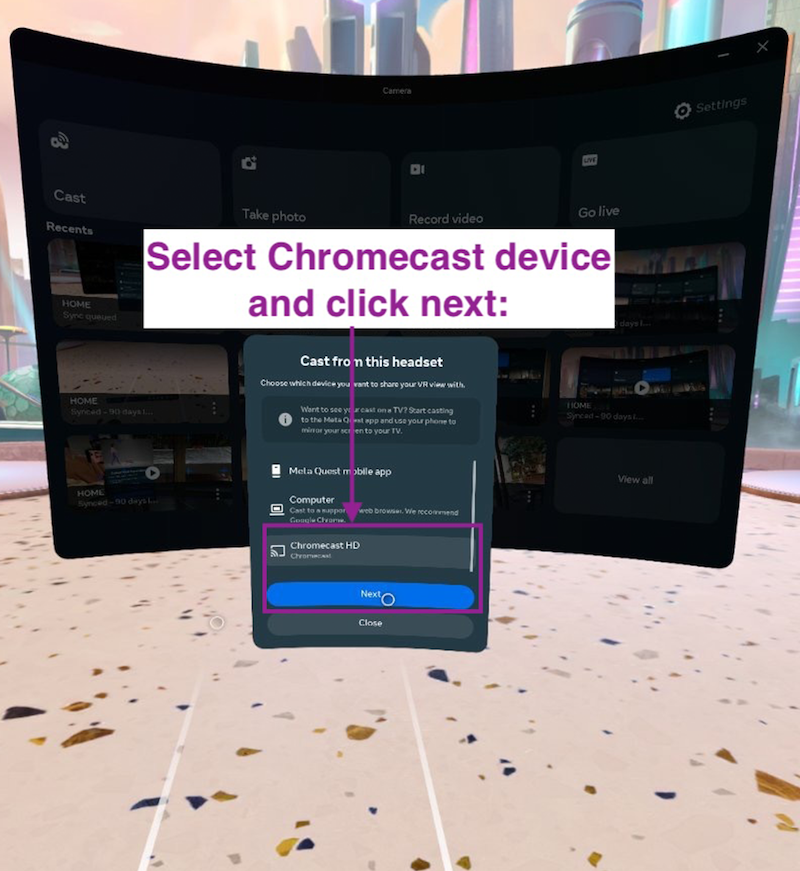
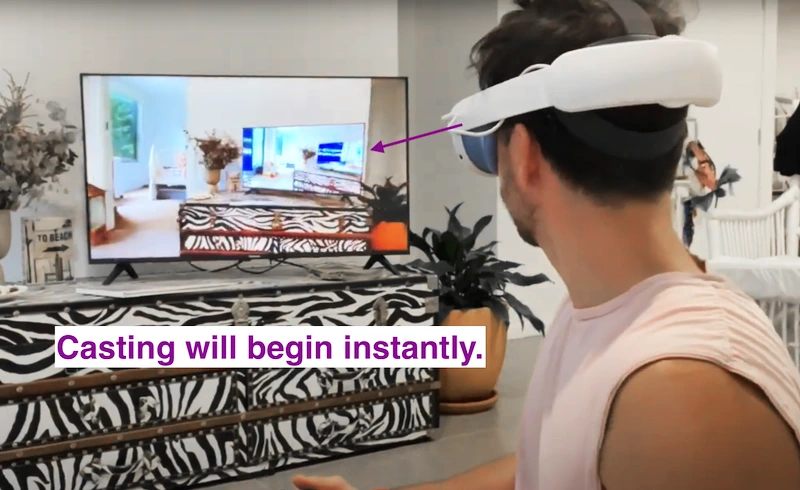
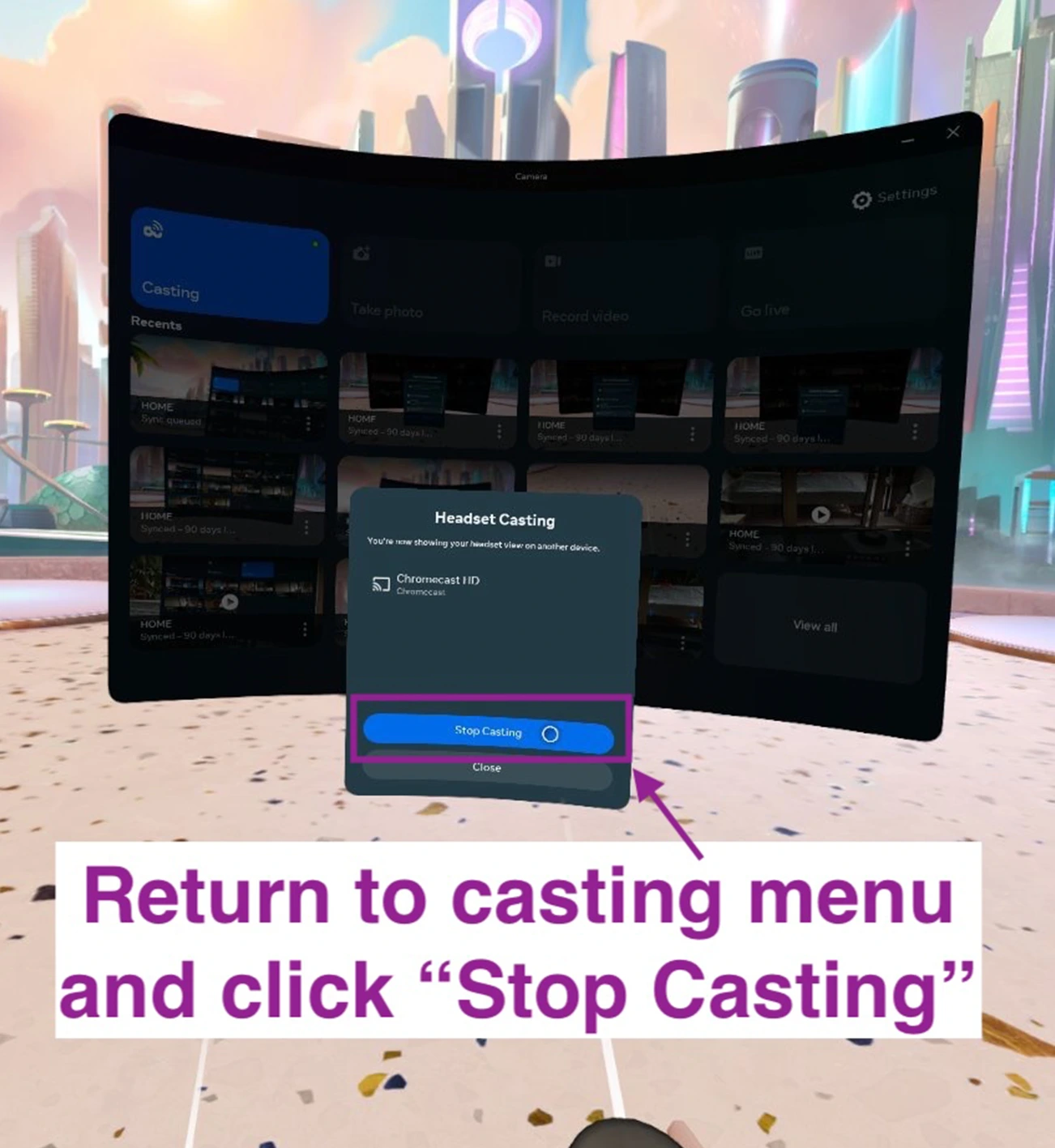
Final Remarks
If this post taught you how to cast meta quest 3 on tv successfully, I’d really appreciate you sharing this post with you social networks.
If you’d like to watch my live meta quest 3 unboxing video, click here.
If you found this video by searching meta quest 3 cast to tv, cast meta quest 3 to tv or meta quest 3 how to cast to tv, as your search term, leave a comment saying “Search Term Hero” so I know my content is reaching the right people.
Thanks so much for swinging by & I’ll see you somewhere soon in the Metaverse!
Thom,
The Meta Junkie