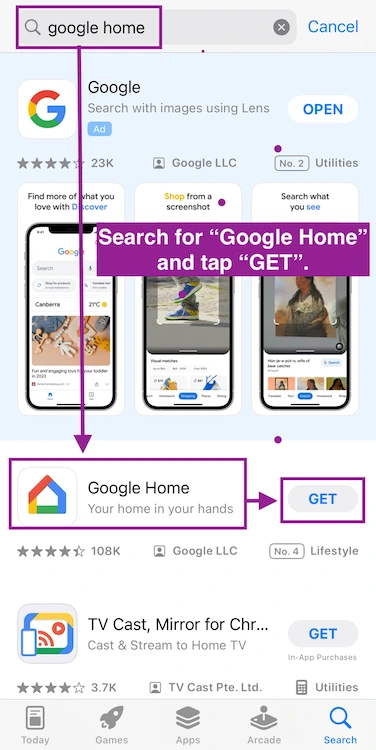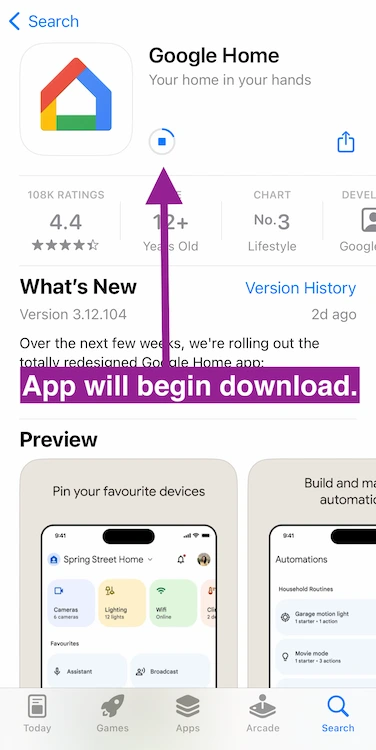Providing a platform for you to stream all of your favourite movies and TV shows is only a fraction of what Chromecast can do. Chromecast devices are also extremely portable, allowing you to have a consistent entertainment experience everywhere you go and is the only casting service that currently works directly with Mat Quest devices. So for all the VR lovers out there, you can cast your Meta Quest experiences via your TV with friends and family all through this one device!
For those of you still on the fence about getting a Chromecast, I can share from my experience – it's been a game-changer. I got mine from Amazon, and it’s exactly what I needed for my setup at home. If you're curious, you can check out the same model I bought just below.
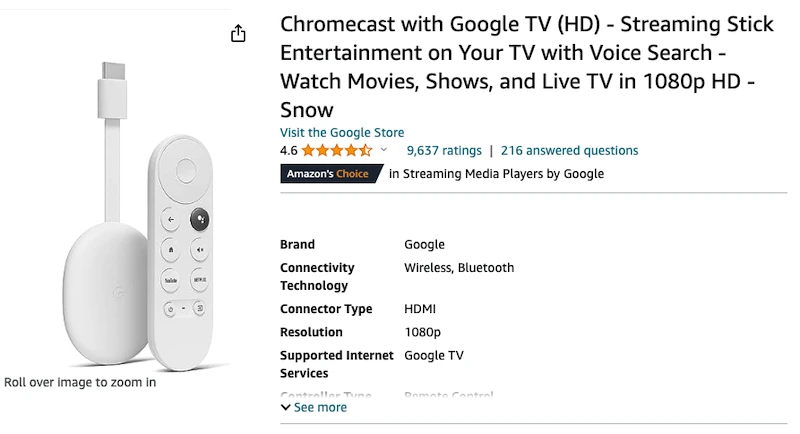
Google Chromecast Setup Instructions
1. Unbox your device & plug it into one of your TV’s HDMI ports.

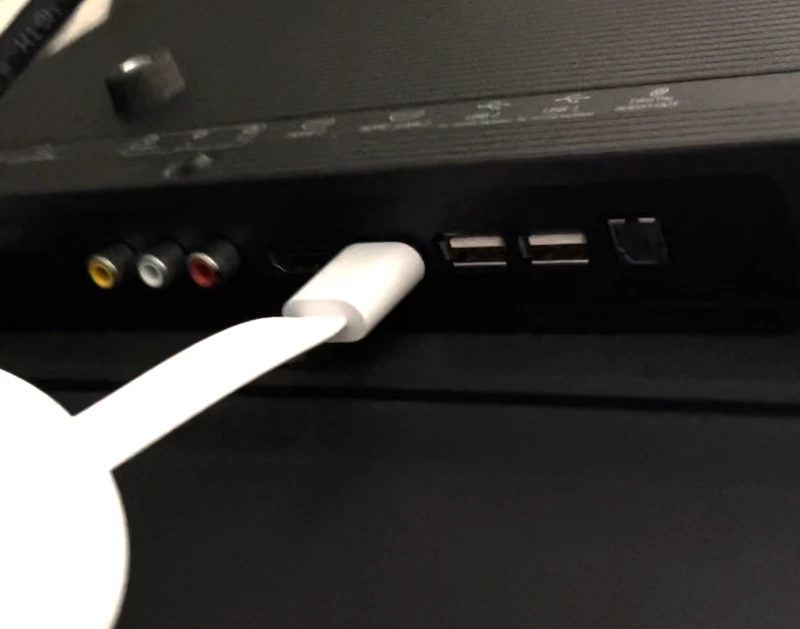
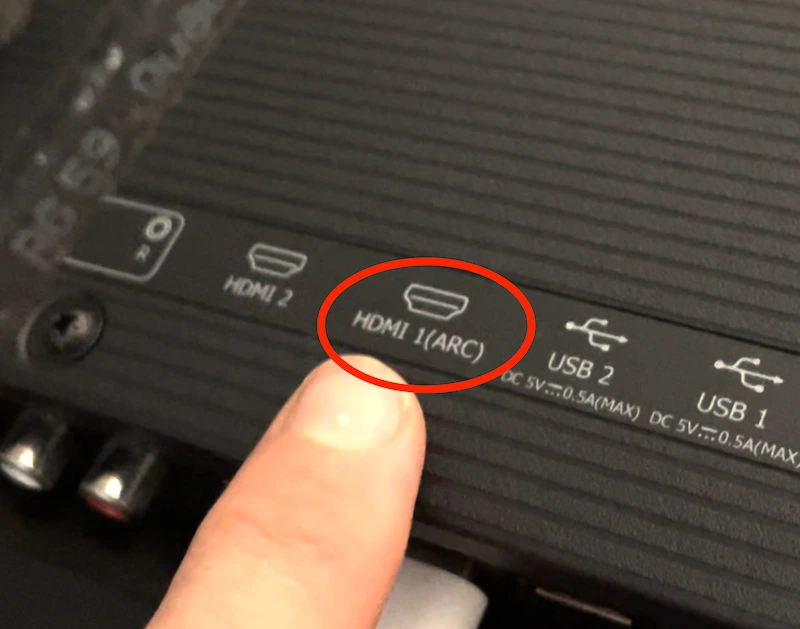
3. Turn TV on, select "Input" on your remote & then select the HDMI port number you plugged the device into.
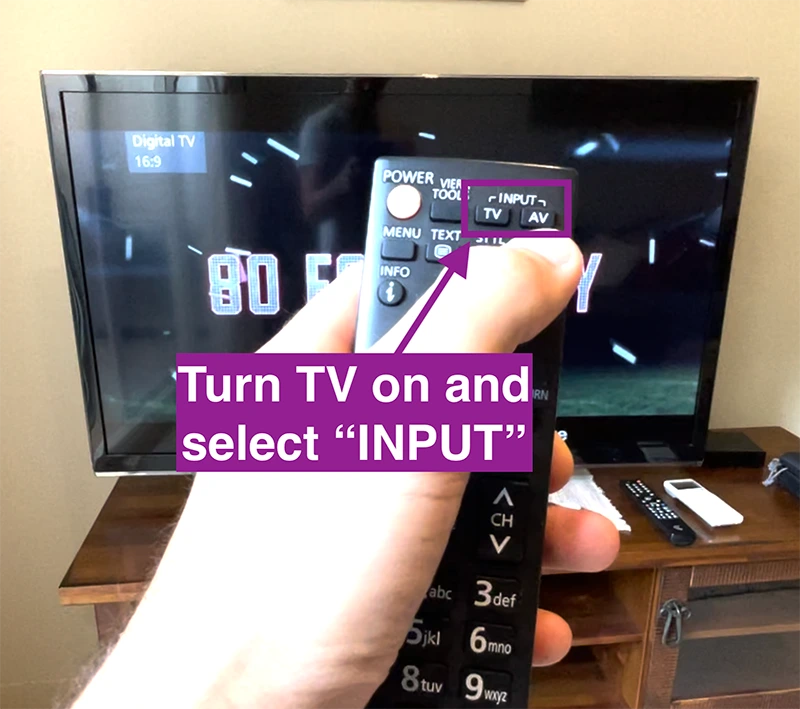
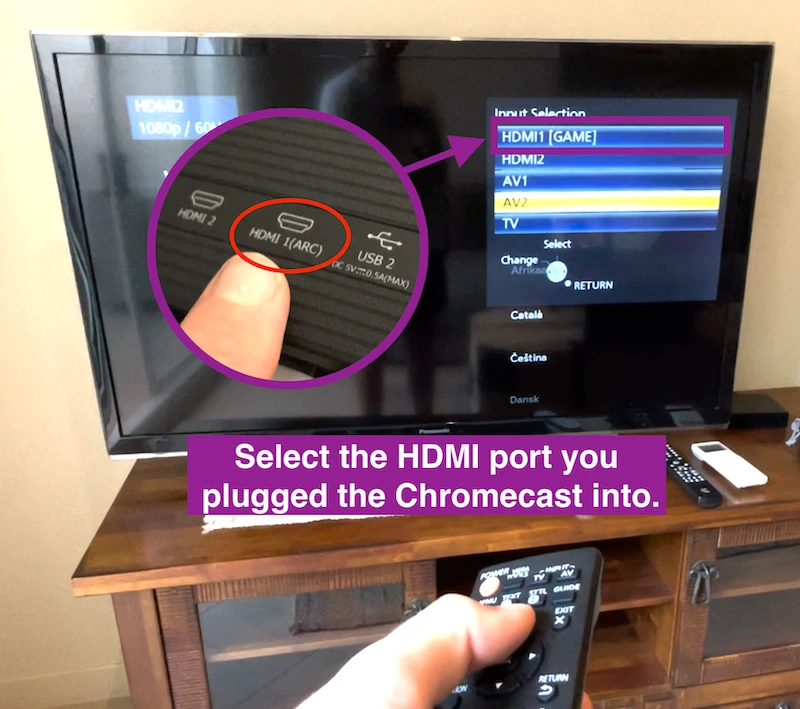
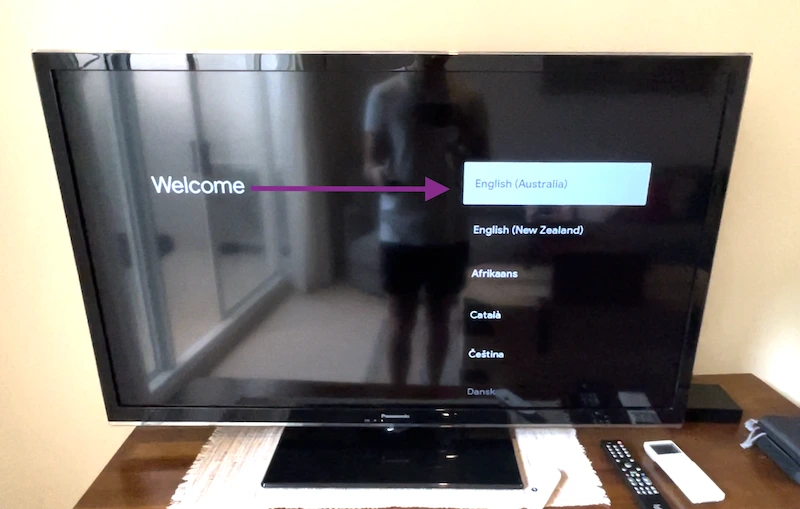
4. After language selection, scan the QR code on your TV screen.
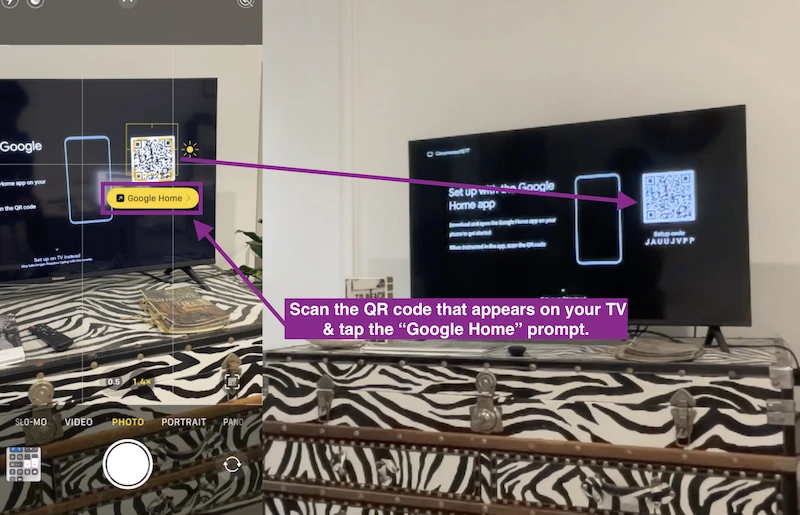
Your phone will automatically redirect to the Google Home App where you'll need to select which home you want to add the device to.
The Google Home app will then begin searching for your Chromecast device.
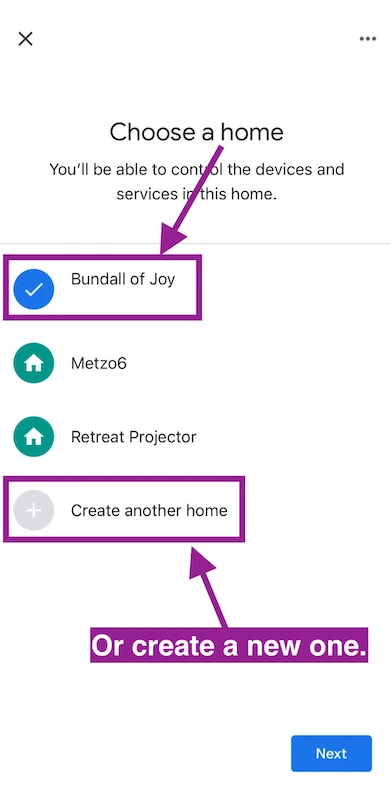
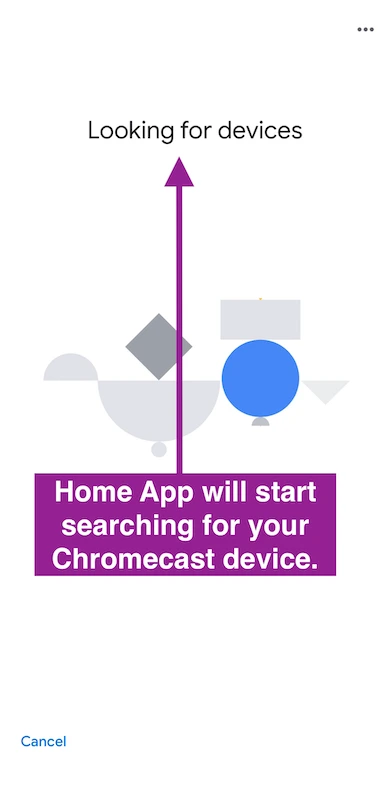
5. Once found, select the room you wish to add your new device to and select your wifi network to connect.
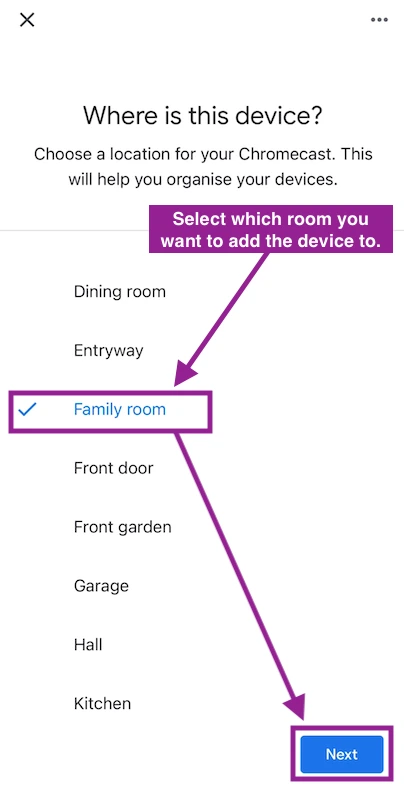
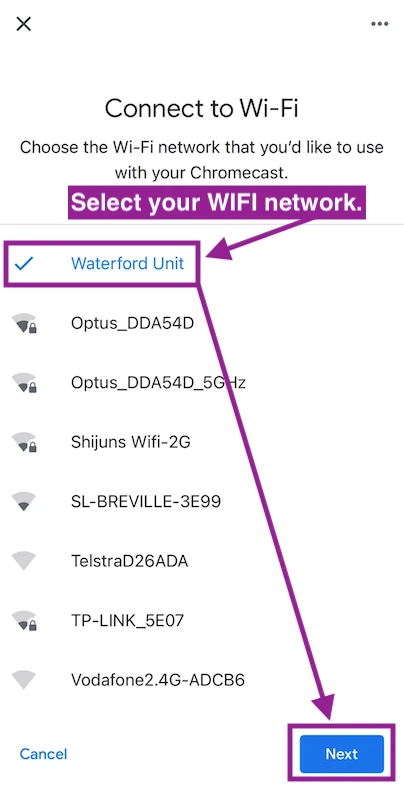
6. Once you're connected to the internet, your Chromecast will prompt you to grant access to your gmail account for a smooth setup. Click "Continue".
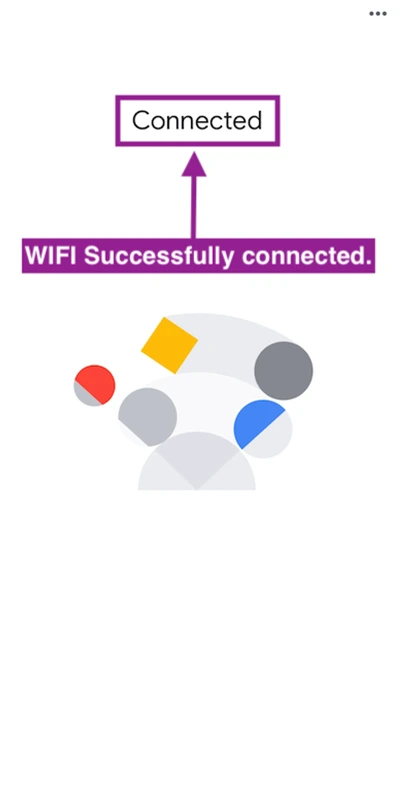
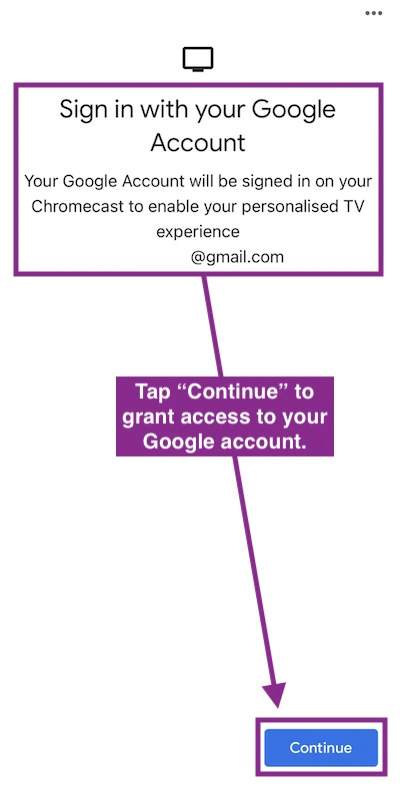
7. Once signed in you then just need to follow the Chromecast setup prompts like activating voice assistant & selecting which apps you want loaded onto your device.
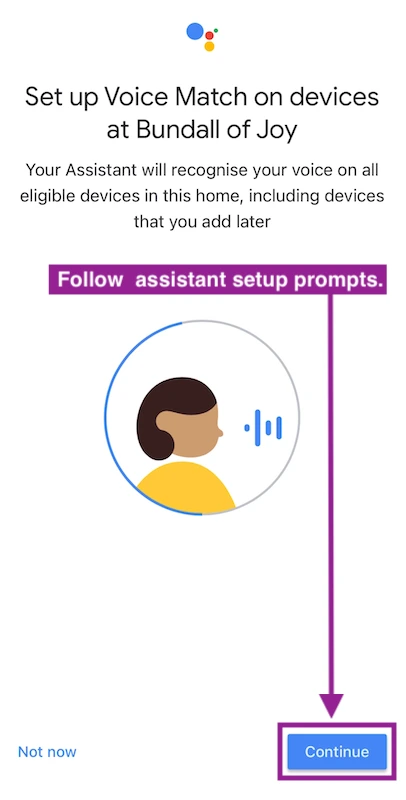
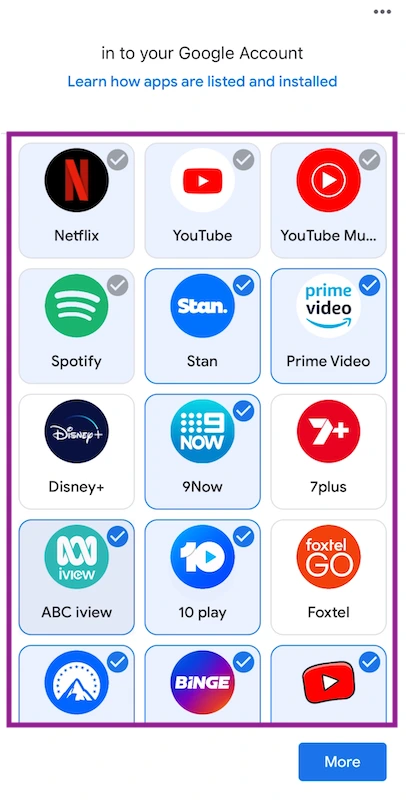
8. After selecting your preferences, you'll then be promoted to complete the rest of the setup directly on your TV and test your remote control.
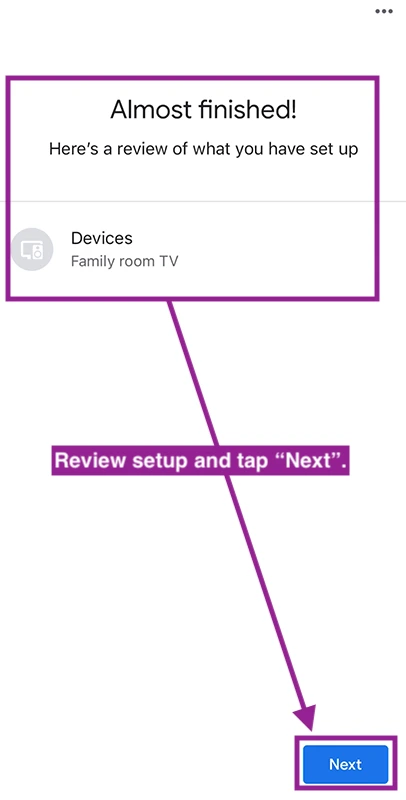
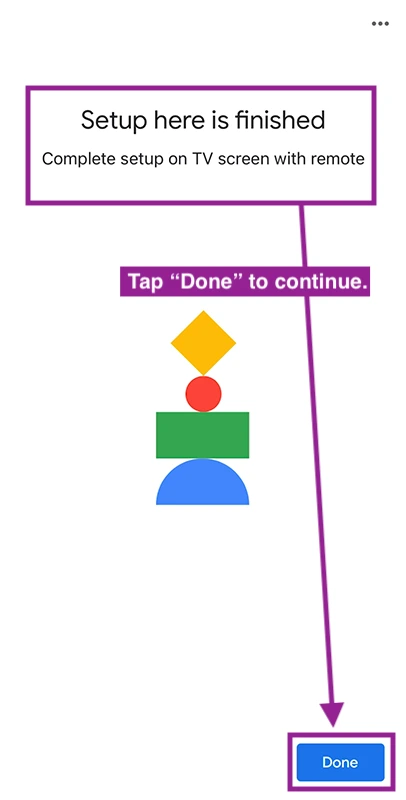
9. From here, Chromecast will start finalising the setup. This can take up to an hour depending on the strength of your internet connection and how many apps you selected to load on the device.
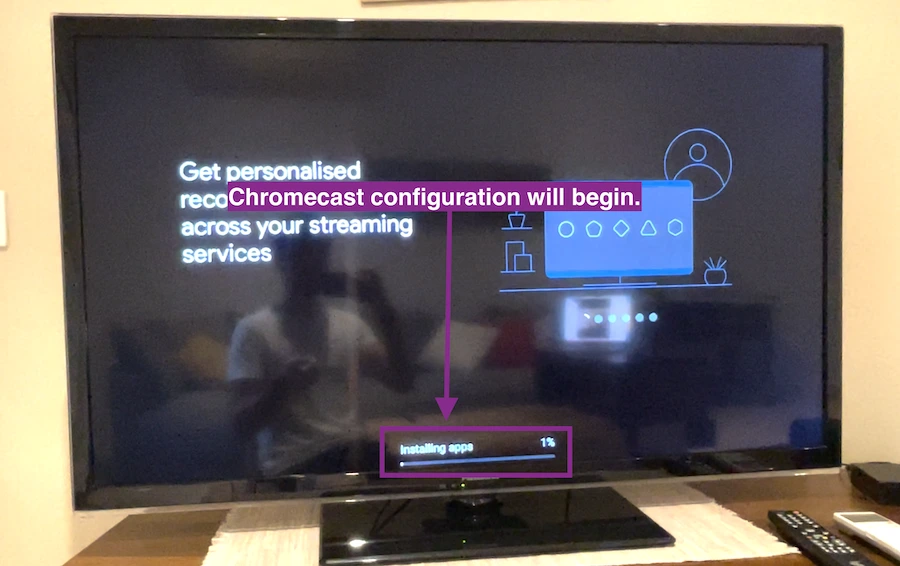
10. Once the device has completed the setup, you'll be presented with a message on your TV screen that reads "Your Chromecast with Google TV is ready!". Simply hit start exploring and you're off to the races.
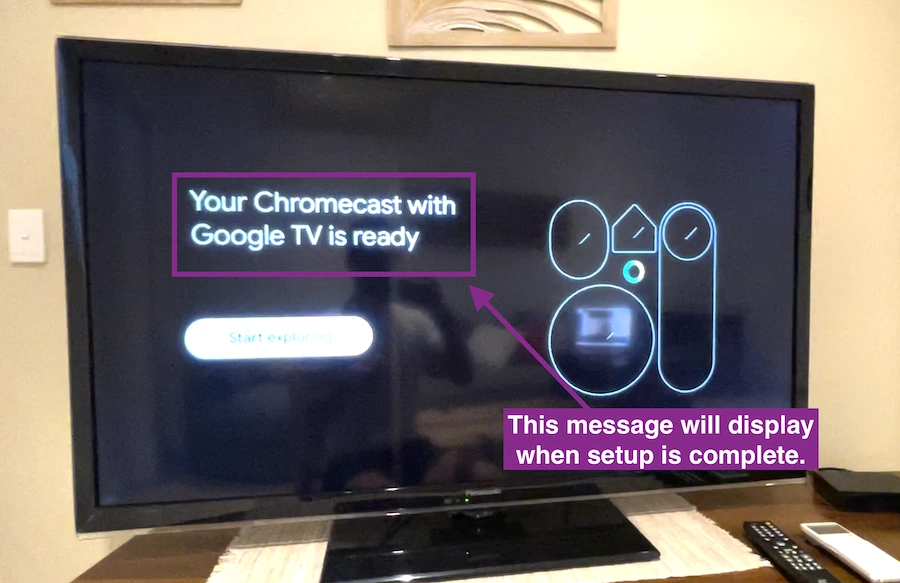
And that’s it!
If you have trouble completing your setup via the Google Home app, you do have the option to complete the setup directly on your TV screen. There's a few more steps involved like manually connecting to your wifi and manually signing in to your gmail account, but it still works none the less.
To complete your Chromecast setup using this method, just the "Set up on TV instead" option just below the QR code on the first screen.
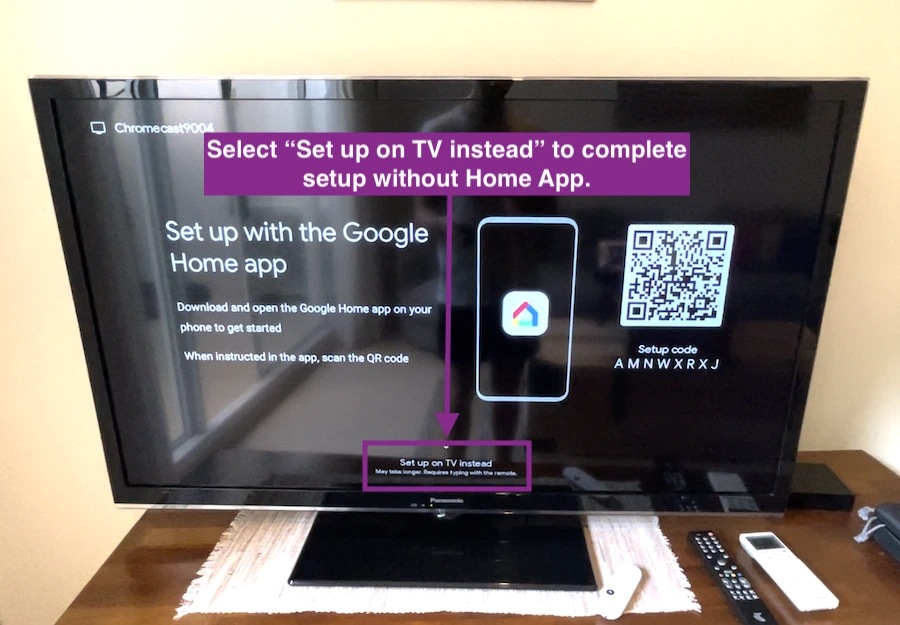
Chromecast FAQs
Thom
The Meta Junkie